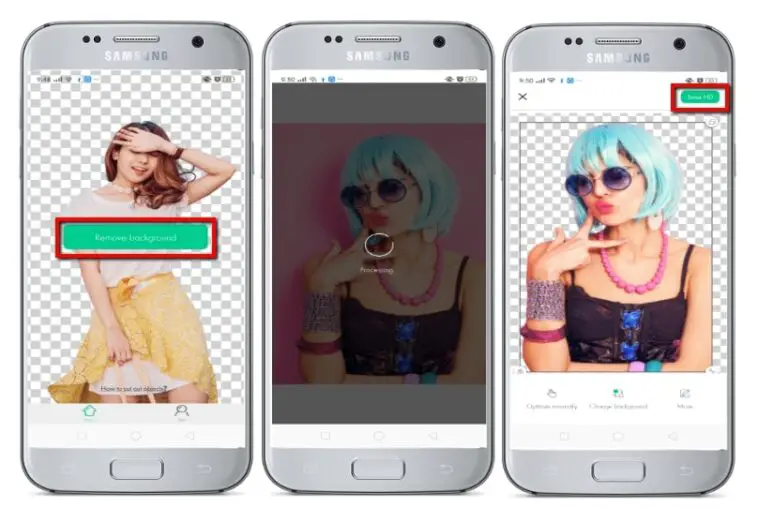Table of Contents
Despite the fact that there are many other options, some of the most popular background-removal apps on the Play Store and App Store are ad-supported. This is why I combed Google Play for the best background-erasing apps for Android and iOS (with the least amount of adware).
However, don’t expect Photoshop-like results from any of these Android apps, such as removing fine hair or tea leaves. These Android apps work best with images with high contrast between the foreground and background, as well as a monochrome background, such as black or red. Transparent png images can also be exported.
Some of the best background eraser apps for iOS and Android are listed here.
Best Background Eraser Apps
1. Using Free Background Eraser Online Tool

Using free online background remover tools is one of the simplest ways to remove the background from an image on an iPhone. The images that can be processed with these tools do not have any watermarks. Fortunately, the PNG format can also be used to save images. As a result, changing the background color is a breeze.
2. Ultimate Background Eraser
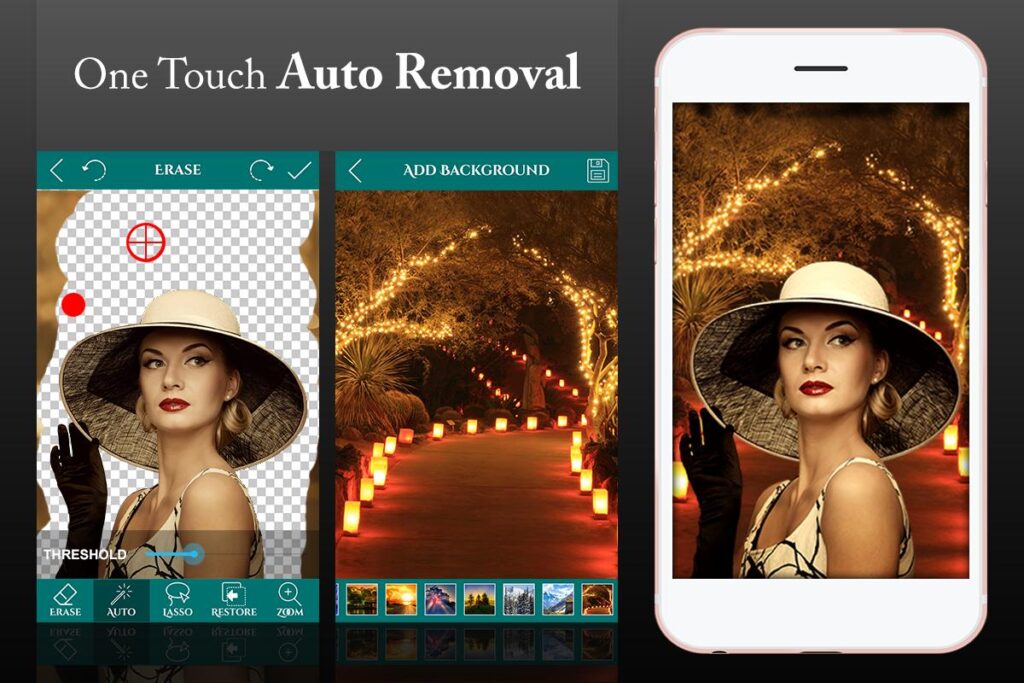
With the exception of minor UI changes, you’ll have no trouble finding a background eraser app in the Play Store. Background Eraser distinguishes itself from the competition by allowing you to erase a photo’s background without actually removing it.
If you have large hands, it can be difficult to see where you’re pressing your fingers on a mobile phone’s small screen. When you press the screen, the app will display a magnifying glass as a solution to this problem. It works like a zoom, but only when you press your finger on the screen. This has an impact on both manual and automatic modes. Text and emojis can be used to help you express yourself.
The new background can be saved as a PNG or JPEG. Text and emojis can be added after the edit is complete. Users will have a more enjoyable time editing photos if they use this app. The app is ad-supported, but it is free.
3. Background Eraser And Remover
When installed, the app will be called Eraser instead of Background Eraser and Remover. If you’ve used a background eraser app before, you’ll be familiar with the interface.
When you press the restore button, the image is returned to its original state. However, the undo button only allows you to go back 10 steps. Any changes made before that point are final. When you save the image, you can choose to save it in PNG or JPEG format.
MUST-READ: Best Joystick For Pokemon Go iOS: This Should Be Your Choice!
4. Touch Retouch
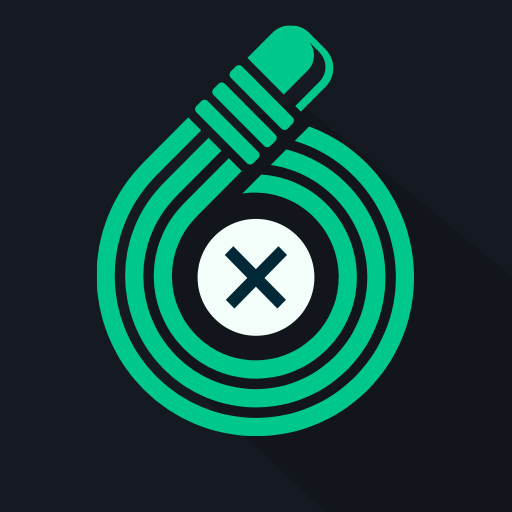
In some cases, a portion of the background may be sufficient. In addition to the image, there could be a lamppost, wires, or anything else that doesn’t belong. Touch Retouch comes in handy when you need to quickly remove objects from the background. Retouching and erasing photo backgrounds
To remove wires from an image, simply upload it and use the line remover. You can also select and remove objects with a brush tool or lasso. Using the app, you can quickly fix and remove flaws from images. The app is available for $2 on both Android and iOS.
5. Adobe Photoshop Mix
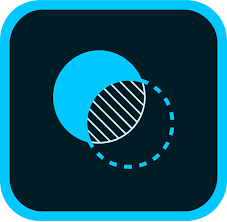
Adobe understands that Photoshop isn’t for everyone. You can do basic editing on your phone with Photoshop Mix. All of these options are available, including cropping, adjusting color, adjusting exposure, and applying filters. It also makes removing a picture’s background simple. You can combine two images by removing a portion of the original.
6. Background Eraser: Superimpose
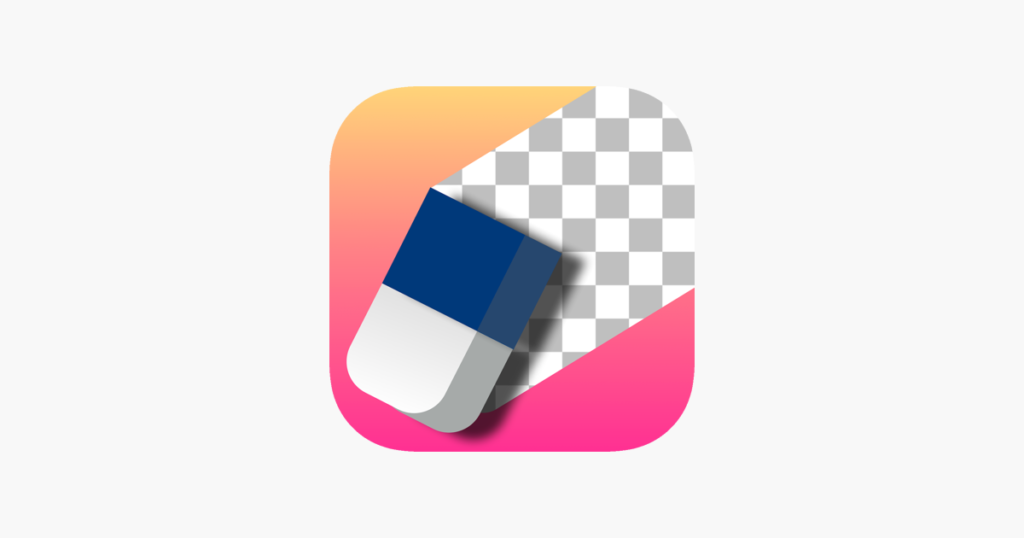
With this iOS app, it’s simple to make cutout images. A couple of editing options are the icing on the cake for the simple user interface and basic tools. Cropping allows you to easily remove the background and make other changes to the image’s brightness, contrast, exposure, temperature, and so on. The offset of the erase tool makes erasing the phone’s background a breeze. Even If you make a mistake, the restore brush will allow you to undo the erasing. To expedite the process, you can concentrate on a specific area or color.
After removing the default image, you can replace it with an image from your local album or one from the app’s library. There are several space-themed backgrounds included, as well as a variety of solid and gradient color backgrounds. You can save the image as a JPEG or PNG to your camera roll or share it on other social media platforms.
7. Photo Layer: Superimposer
Photo Layer is a powerful app that makes it simple to remove an image’s background. The app walks you through the basics of using it and makes it easier to get the most out of its features. The background can be removed using the program’s automatic, magic, or manual tools. When erasing large areas of solid color, the auto tool erases all adjacent pixels that share the same color palette. In comparison to the Auto tool, the Magic tool is better at detecting and erasing the subject’s outer edges. The manual tool is recommended for performing more precise adjustments and repairs.
Final Verdict
After you’ve traced the area you want to remove with the highlight tool in the app, just like you would in Photoshop on a computer, tap the delete button. That is exactly how it is done. As an alternative background, a beach, the Leaning Tower of Pisa, or the Taj Mahal can be used. Aren’t you ecstatic? So, without further ado, let’s get started. After reading the article you would have made up your mind that which app is best for you.
ALSO READ: Best Apps For Random Video Chats You Should Have!