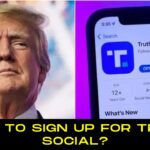Table of Contents
Bluetooth technology allows us to wirelessly connect our computers, smartphones, gaming consoles, and audio devices. However, there are some drawbacks to its hopes and promises. A constant stutter is one of the most aggravating Bluetooth audio issues. As a result, here’s the answer to How Do I Fix My Bluetooth Audio Stuttering?
What Is Bluetooth Audio Stuttering?
When the sound on wireless speakers and earphones cuts in and out, this is referred to as Bluetooth audio stutter. It’s very likely that you’ve come across it at some point in your life. When you connect your Bluetooth headphones or speakers to your Windows computer, you can listen to the audio on your computer. Your PC and Bluetooth device may appear to stop communicating in some cases as if the data stream has been interrupted.
Stuttering refers to interruptions in the audio stream from your computer to Bluetooth earphones or speakers. Bluetooth audio stuttering can be annoying, but in order to fix it, you must first understand why it happens.
Why Is Bluetooth Audio Stuttering So Bothersome?
If you’re having audio problems with your Bluetooth headphones, this guide will show you how to fix them quickly and easily, regardless of how long you’ve had the problem.
How Common Is Bluetooth Audio Stuttering?
Bluetooth audio stuttering is a common issue. Simple Bluetooth troubleshooting can resolve static issues. Here are a few examples:
Checking to make sure the headphones and the audio source device, such as a phone or a stereo system, are properly paired
Stuttering can be eliminated by resuming playback after restarting the headphones and the source device.
If these simple fixes do not work, it is time to try more advanced techniques. However, the problem can only be solved if you are aware of what you are doing. This is not the time or place to damage your brand-new, high-end headphones
As a result, determining the source of the audio stutter is the best place to start. We’ve listed some of the most common causes and solutions for each device:
MUST-READ| How To Sign Up For Truth Social? What Exactly Is It?
How Do I Fix My Bluetooth Audio Stuttering?
1. Check the dependability of your battery and charger

If you’ve been using Bluetooth headphones for a while, you’ve probably noticed that the audio becomes choppy as the battery runs out.
This means you have headphones that need a specific charge to function properly. Making sure they’re always charged is the simple solution.
If your headphones no longer hold a charge after extended use, a new battery may be required what if the headphones were brand new and had a brand new battery. Then consider the following alternatives.
2. Getting Closer to Your Windows PC

The strength of the Bluetooth signal weakens with distance. The weaker the connection becomes as you move away from the source. To reduce audio stuttering, bring the Bluetooth earpiece closer to your computer.
3. Remove any obstacles that are in the way of your Bluetooth device and your PC

There is a chance that the Bluetooth signal will be interfered with by walls and doors. Make a clear path between your Windows PC and your Bluetooth headset. This should result in increased signal strength and less choppy audio.
4. Limit the number of Bluetooth connections that can be active at the same time

If you’ve connected multiple Bluetooth devices to your Windows 10 PC, audio stuttering on your headphones is more likely. Disconnect other Bluetooth devices from your computer’s Bluetooth adapter when not in use.
5. Update the Bluetooth Driver in Windows 10
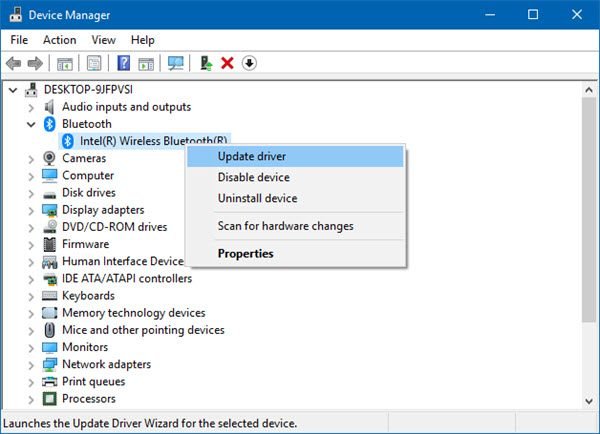
Bluetooth audio stuttering can be resolved by upgrading your Bluetooth driver. Click the Start button (or press Win + X) and then select Device Manager from the context menu. Locate and expand the Bluetooth option, then right-click on the Bluetooth driver or drivers that have been installed and select Update driver. You can instruct Windows to look for newer versions of drivers if they are available.
Bluetooth audio from your headset no longer has to be as choppy as it once was. Any connectivity issues should be resolved by one or more of these simple fixes. With these devices, you can improve Bluetooth connectivity and reduce audio stuttering, which is common in wireless headsets. Even if restarting your headphones is simple, more drastic measures may be required.
Turn off any audio enhancements you have installed if you want to improve the sound quality of your audio hardware. However, it is possible that it is to blame for a variety of issues, such as audio delay, distortion, and stuttering.
MUST-READ| 21 Best Adobe Flash Player Alternatives That You Can Use!
6. Check the Signal Range of Your Headphones

Bluetooth technology uses short-wavelength radio waves to transmit data over short distances.
When you leave Bluetooth range, your headphones will automatically stop playing music. If you continue, there will be no more pairing.
The Bluetooth range of your headphones is clearly stated on the packaging. This was most likely one of the features you thought about before making your purchase.
Alternatively, you can look up the figure in the headphones’ manual or on the manufacturer’s website. Many Bluetooth devices work flawlessly within a few feet of the source device (such as a phone, laptop, or Bluetooth music system).
7. Disable audio enhancements
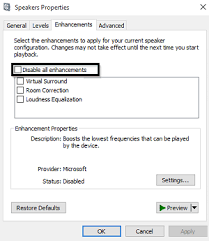
- Navigate to System > Sound in the Settings app.
- Select your output device and ensure that your Bluetooth device is active. From the submenu, select ‘Device properties.’
- On the new page that appears, look for and click on ‘Additional device properties.’
- When the new window appears, select the ‘Disable all enhancements’ checkbox in the ‘Enhancements’ tab. To save your changes and continue, click ‘Apply’ and ‘OK.’
8. Restart Audio Sevrices
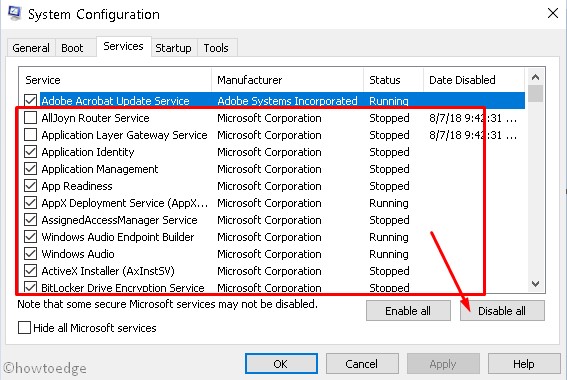
Because it controls how audio is played and output on your PC, the Windows Audio Service must be restarted. If you are experiencing audio lag or stuttering, manually restarting the service may be your best option. To restart the Windows Audio Service, follow these steps:
- To access the ‘Run’ dialog box, press the Windows logo key followed by the ‘R’ key on your keyboard.
- After typing ‘Services.msc’ into the textbox, press the Enter key.
- When prompted for permission, choose ‘Yes’ to access ‘Services.’
- Scroll down the list until you find ‘Windows Audio.’ Select ‘Properties’ from the menu when you right-click on it.
- Look for the ‘Service status’ box under the ‘General’ tab. If it isn’t already turned on, turn it on.
- Choose “Automatic” from the drop-down menu for “Startup type.”
- If this is the first or second time this has happened, select ‘Restart the Service’ from the ‘Recovery’ tab. To save your changes, click “Apply” and “OK.”
- Now, in the “Services” dialog box, look for “Windows Audio Endpoint Builder.” Once you’ve found it, re-configure and save the same options as before.
- Restart your computer and reconnect your Bluetooth audio device to see if the audio stuttering has been resolved.
9. Use the Bluetooth Troubleshooter
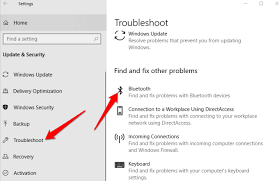
- Don’t put too much strain on your Windows laptop or desktop computer. You can use the Bluetooth troubleshooter to identify and resolve any issues.
- From the Start menu, go to Settings, then Update & Security. In the left panel, click Troubleshoot (the wrench icon), then Bluetooth Options, and then run the Bluetooth troubleshooter from there.
- Change the audio’s bit depth and sample rate.
- A Bluetooth audio device’s audio sample rate or bit depth may occasionally be problematic. Experiment with the various sample rates and bit depths available in your sound settings.
To access these options, go to the left panel and select Start, then Settings, then System, and finally Sound. From the output device drop-down menu, select Device properties. Change the sample rate and bit depth settings in the Advanced tab if your Bluetooth earphones don’t work well with them.
MUST-READ| 21 Best Laptops For Teachers: Lenovo Or Hp?
Causes Of Stuttering Of Bluetooth Audio Systems
1. Computers
Audio stuttering on a PC or a Mac can occur for a variety of reasons. A good example is a signal interference. Because they all operate in the same frequency range, cordless phones, baby monitors, and microwave ovens can all interfere with one another.
Changing the channel of your wireless network is one solution to this problem. Resetting your router to factory settings (or to a less-used channel) can help alleviate this issue.
Access the router’s web interface with a web browser and change the channel number. Locate “Wi-Fi Channel” or a similar setting on the Wi-Fi settings page and change the channel. Reduce the number of Bluetooth devices actively connected to your computer.
2. Wireless Headphones
In some cases, a mobile app associated with a specific pair of headphones could be the source of the problem. If you use wireless headphones with a mobile device, keep your operating system and headphone app up to date.
The design of earbud-style headphones may make them more prone to stuttering issues, such as dropped connections between the two earbuds, sync issues, or dropped calls. Because your head is interfering with the signal, correcting your stuttering may be difficult.
Some headphone manufacturers have discovered that updating the firmware can improve syncing and other issues, but this is not always a panacea. To ensure you have the most up-to-date version, you should still visit the manufacturer’s website for troubleshooting guides and firmware updates.
MUST-READ| 20 Best Gaming Keyboards Under Rs 1000 You Should Consider!
3. Smartphones usage in cars
When connected to a car’s audio system, mobile devices may stutter. Because the issue may be unique to your phone and vehicle, you’ll need to do some research to locate the “clear cache” (on Android) or “forget this device” option in your phone’s settings to find a solution. Bluetooth connections may fail if the operating system of your mobile device is updated in a way that corrupts the cached files. After clearing the cache and deleting these problematic files, you can connect your phone and car via Bluetooth.
If you’re having trouble pairing your phone with your car, look for answers on the online forums for your phone’s brand or carrier. On Reddit, you can also get help from other users who have had similar problems.
Conclusion
To conclude, Because wireless technology has advanced so much, it is no longer necessary to put up with choppy audio. If you’re experiencing Bluetooth audio stuttering, try these nine solutions.
If you’re still having problems, you can always contact the company that made your headphones for assistance. If your headset is the issue, they may have a solution.
Furthermore, the audio source device could be the source of the problem. Restart both devices and check the audio profile match to see if the problem has been resolved.
MUST-READ| 18 Best Smartwatches Under Rs 500 That You Can Buy!