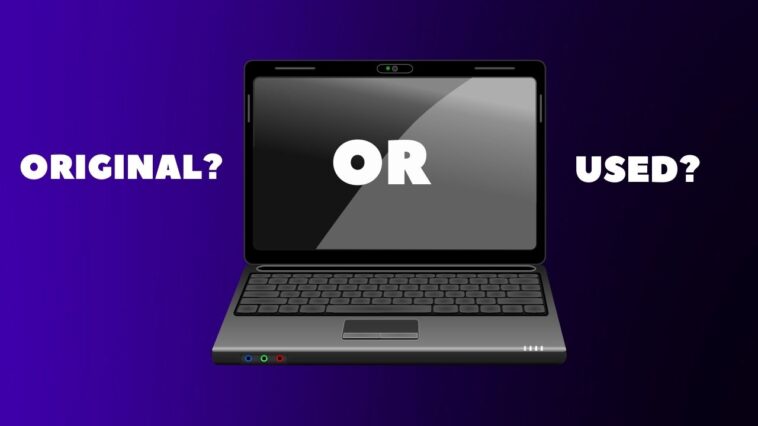Table of Contents
When purchasing new laptops, we look for different brands, which one is the best, which one is within our budget, and which one has the best features. In today’s technology, we can buy a laptop on either online or offline shopping platforms. The issue is that buying a laptop from an online store is difficult. We cannot see the laptops personally, but we must see them when they leave our hands. It is possible to make a direct purchase. As a result, when purchasing a laptop, you must determine whether it is new or used. Because the device is not checked, it is sometimes used only once to be delivered or purchased. Let us look at how to tell if a laptop is used or new in this article.
12 Ways to Check a Laptop is New or Used One:
The following are some of the methods or ways to determine whether a laptop may be used or not. When you buy a device, you must take significant steps. When we do not properly check; it is lost in our hands. The following are the 12 steps to take when purchasing a laptop.
Step 1:

First and foremost, examine the laptop. There is a difference between new and used. We may notice a similarity if we check it carefully; however, physical features such as the buttons on the laptop’s display may differ. There will be differences between the utilization of a new and refurbished laptop due to dust in the keyboards, scratches under the keyboard, and signs of wear on the display. The new laptop always has a long battery life compared to the old one. A new laptop always has a great battery life with a one-time charge, whereas a used laptop does not. When you’re on the device see sign-in options and the verification process. And completely check the system. Laptops that have been heavily employed frequently have difficulty booting and may have dead pixels on the screen.
Step 2:
When there is no used sign in the physical features, the product key that is available on the laptop below must be checked. By entering the significant details in the brand of the laptop website, for example, when purchasing the ASUS Vivo Book laptop, you can get the details of the laptop, such as the date of manufacture, the issue date, the purchase date, and whether the device has been used or not.
Step 3:
As soon as the computer is set up, it skipped the initial setup process and straight into Windows. The applications had already been formatted, yet another list of names appeared under “Registered User” for many repackaged programs. The fact is, the shop did a full reset to defaults may still be a red flag, even though they reset it carefully. You can check the laptop is a new or used one.
MUST-READ| How Long Does A Bluetooth Headset Last?
Step 4:

You can test the hard drive for usability. If you are unaware of it, visit the repair center to learn more about the laptop. Several software programs could detect a trail left by the previous occupant if they deleted files or even reformatted the hard drive. A program such as Norton Disk Editor or Disk Investigator can use to see if your hard drive has access.
Step 5:
Analyze the data on the hard drive or SSD. Each drive measures the amount of data it has written and the amount of power it has. Keeping them to a minimum is the best practice. I would say maybe a few hours and a few GB on a brand-new drive. Because drives can be removed, this is not a reliable way of determining the age of a computer. However, it will prove whether the computer is old.
Step 6:
One of the most important tasks is the battery checkup. When compared to used laptops, the battery in new laptops takes a few hours to recharge. When the battery does not fully charge as well as the gadget is not in standby mode, it is clear that it is not brand new. Because new laptops charge quickly and can be up to date for a few hours without a charger. It takes time for used laptops.
Step 7:
A common problem in electrical devices. Regardless of the device. The heating problems. When you use a laptop that generates a lot of heat, it is not a brand spanking new laptop. When the gadget is latest, the heat will be lower at first; however, depending on the work in devices, the overwork with the device will be higher. As a result, it is advised that you do not use the laptop in your lap.
MUST-READ| 6 Best Laptops For Coding Under 40000 Rupees!
Step 8:

Contingent on the laptop framework, look for the product code on the back of the laptop. Input c:>wmic bios in the command-line. Obtain a product code and make comparisons to the chassis serial number. If this is not the same device, that may be a refurbished model. You can also go to the company’s website and enter the serial number to find out how the laptop is doing. This feature is only available on certain laptops.
Step 9:
The noise problem has been resolved in the new laptop. However, one has a purpose. Even though repurposed laptops have dirty or blocked-up fans and blocked ventilation systems built up inside the device, users can immediately begin using these methods straight away to get rid of heating issues and accurately predict the exact route of noise. It will be one of the problems with the used laptops.
Step 10:
When a malicious virus has detected a laptop, the laptop is already operated. However, these difficulties do not arise in new laptops.
Step 11:
If you’re typing and your laptop doesn’t respond, there could be several issues that need to address straight away. If there is dust or dirt on the keyboard, this could be the source of the unresponsiveness. To clean the keyboard thoroughly, use compressed air.
Step 12:
Laptop screen repair is the main issue. It is one of those issues that users are unable to resolve on their own. When purchasing a used or new laptop, it will indicate whether the laptop has been repaired or is brand new.
These are the twelve steps for inspecting a new or used laptop. So, whenever you buy a laptop, make sure to follow the steps outlined above. As a result, you should avoid refurbished laptops and instead purchase a new laptop. It will work in identifying the laptops.
MUST-READ| How To Install Graphic Cards In Your Laptop?