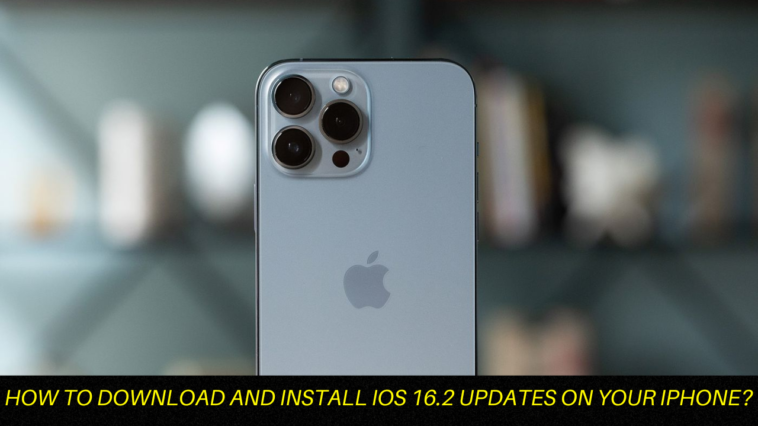Table of Contents
Apple rolls out significant software updates on an annual basis to help keep the iPhone relevant. As opposed to Google’s Android, it is released simultaneously for all compatible devices. There’s a major change this year, bringing with it a brand-new lock screen that can be personalized with widgets that were previously only available on the home screen. At its Worldwide Developers Conference 2022, Apple presented iOS 16.2 to the public for the first time. The most recent release of iOS includes a number of quite useful new features. This article will guide you through the steps of updating your iPhone to iOS 16.2 if you are keen to do so.
How To Download And Install iOS 16.2 Updates On Your iPhone?
To update to iOS 16.2 and use it, you need to have an iPhone 8 or a later model. The iPhone SE (2016), iPhone 6S, iPhone 6S Plus, iPhone 7, iPhone 7 Plus, and prior are not compatible with iOS 16 or its updates. The first step in updating to iOS 16.2 on your iPhone is to go to settings. Go to General Option right now. Then select Software Update. You just need to wait a short while for the update to appear. Finally, select “Download and Install.” Tap Restart to make the necessary adjustments after that. That’s it; you’re done.
What’s New In The Update’s Release?
Freeform is a new software that was introduced with the update that allows users on Mac, iPad, and iPhone to collaborate creatively with their friends or coworkers. You may add files, photos, stickies, and more to the versatile canvas. Additionally, it has various drawing tools that let you use your finger to make sketches anywhere on the canvas. Apple Music Sing, a new way to sing along with millions of your favorite songs in Apple Music, is another new feature introduced in the update. You can duet with the original artist using the application’s fully customizable vocals, sing solo, or mix it up.
End-to-end encryption for iCloud data with Advanced Data Protection is one of the largest enhancements. The new feature in it increases the amount of iCloud data categories that are fully encrypted, including iCloud Backup, Notes, and Photos, protecting your data even in the event of a cloud data breach.
A significant upgrade is visible to users in the Lock Screen area. On the iPhone 14 Pro and iPhone 14 Pro Max, after the update, you can find new settings that let you conceal wallpaper or notifications when the Always-On display is turned on. Additionally, there are widgets for sleep and medications. You may examine your most current sleep statistics in the sleep widget, and the medication widget allows you to view reminders and easily access your schedule. Another significant upgrade is Live Activities, which lets you view notifications that are updated in real-time and add new items to the Dynamic Island on iPhone 14 Pro models.
READ MORE: How To Listen To Music Without Damaging Your Ears?
Should You Download The iOS 16.2 Developer Beta?
The iOS 16.2 developer beta is an early prerelease version; thus, there may be bugs and other problems with the product. Once more, if you’re considering downloading iOS 16.2, do so on a backup or additional phone if one is available. The bugs in the iOS 16.2 developer beta might render your iPhone useless and tough to use, restricting calls or text messages or making it incredibly sluggish. Make sure to back up your iPhone running iOS 16.1 before updating to iOS 16.2. However, if you only have your primary phone or tablet handy, do not do so. In this manner, if the new OS has too many problems, you have the option of going back to iOS 16.1.
Want To Enroll In The Apple Developer Program? Follow The Instructions Below.
You need to be a member of the Apple Developer Program, which costs $99 a year, in order to download the iOS 16.2 developer beta 3. If you don’t want the most recent developer beta release, you can enroll in the Apple Beta Software program and, when it becomes available, download the public beta version for nothing. If you haven’t already, sign up for the Apple Developer Program in order to obtain the iOS 16.2 developer beta on your iPhone. You can enroll using your iPhone by following these steps:
Get the Apple Developer app from the App Store first. The next step is to activate the program, navigate to the Account menu, and select Enroll Now. You’ll be given the option to sign in using your Apple ID information. Verify your identity by reading through the many perks and instructions, providing your personal information, and scanning your identification card. After inputting this information, you must select your entity (often an individual) and accept the terms of the program license agreement. The final payment is the $99 annual membership cost for Apple Developers (with Apple Pay).
You will be routed to your Account page in the Apple Developer app after making the payment successfully. Here, you may confirm that you have been enrolled and find out when your membership will expire the next year.
ALSO READ: PS5 Randomly Turning Off: How To Fix?