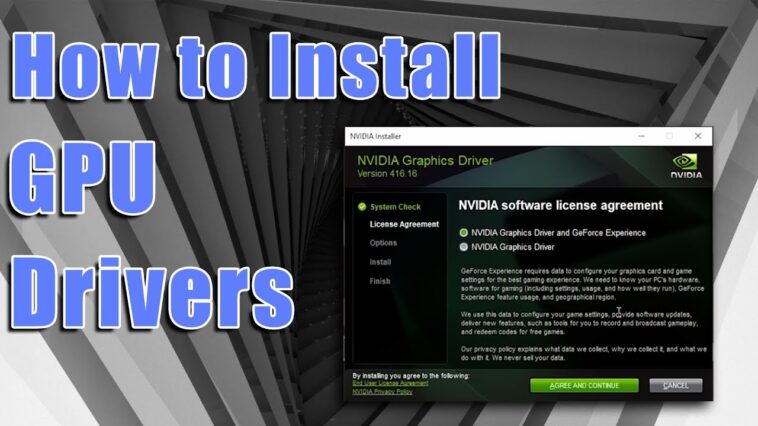Table of Contents
To keep your graphics card up to date with the latest features, you must install the most recent GPU drivers. Updating your graphics drivers can help you make the most of your graphics card’s capabilities. This tutorial will walk you through a two-step process for installing and upgrading your GPU drivers in Windows 10.
The steps for the best graphics cards from Nvidia and AMD are listed below. If you have an integrated graphics card, there are always new graphics drivers available for download from Intel’s website.
How To Install GPU Drivers In Windows 10?
Step 1: Which GPU Driver You Have?
It is critical to identify your GPU model before installing or upgrading your GPU drivers. If you’ve built your own computer or know the specifications of your graphics card, skip ahead to the next section. Have trouble determining if you have the correct card? Then read this full article to help yourself.
To access System Information, press Windows Key + S. By clicking on the first result, you’ll get a window with all the information you need about your computer. On the left, select Display from the Components drop-down menu. The display and graphics card information in the main window will be updated. The model number of your graphics card can be found under the “Name” heading.
If you want to double-check that you have the correct GPU driver version, look in this window. AMD and Nvidia software can tell you if your driver is out of date.
Step 2: Install Graphics Card Drivers
The graphics driver software from Nvidia and AMD can automatically identify your card and notify you of any required upgrades. Installing these applications will allow you to easily update your GPU drivers in the future.
GeForce Xperience from Nvidia
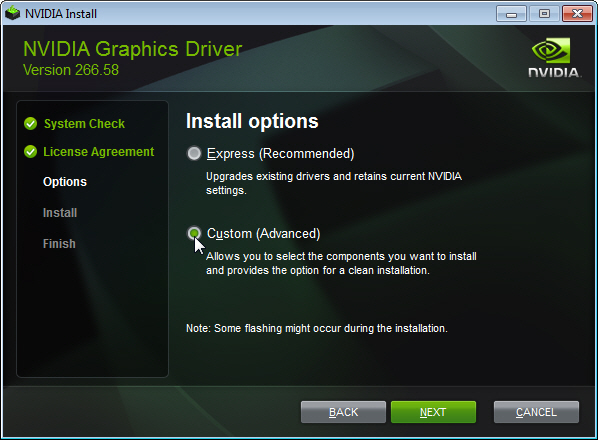
Game capture via ShadowPlay and automatic game optimization is supported titles for Nvidia’s GeForce Experience drivers are also included. To download GeForce Experience, launch the installer from Nvidia’s website. When the process is finished, GeForce Experience will launch and begin searching for games on your PC.
If you do not want to use GeForce Experience, you can manually update your graphics driver. The Nvidia product search page can assist you in locating your graphics card. When using the search function, make sure that the Download Type is set to Game Ready Driver (GRD) and the Operating System is set to Windows 10. All you need to know is your product serial number and the card you’re holding.
It’s as easy as downloading and installing the most recent driver. Following the installation, Nvidia will prompt you to choose whether you want to install GeForce Experience or just the driver.
MUST-READ: Why Sony Headphones Are Better? Comparison And Review!
Radeon Software from AMD
Radeon Software, in addition to AMD’s drivers, offers a slew of useful features for AMD graphics cards. Aside from driver updates, this software allows you to use Radeon Chill and Radeon Anti-Lag, create a Livestream, and monitor your computer’s temperature and performance. Download and install the most recent version of Radeon Software according to AMD’s instructions.
However, manually locating your graphics card necessitates the use of Radeon Software to install the necessary drivers. Because AMD’s product search tool is more user-friendly than Nvidia’s, you should be able to find your card there. Begin by selecting Graphics as your category, then the product series and the specific card.
To view the available drivers, select Windows 10 – 64-bit Edition from the dropdown menu that appears. Choose a driver that has the “Recommended” label under the Revision Number. There is also an optional driver option, which may contain bugs or other issues. It’s as easy as downloading and installing the installer.
Step 3: Install The Graphics Card Driver After Downloading It
After installing the software, you can easily update your GPU driver. All you need to know is what type of graphics card you have and which driver it requires. Your computer will be detected by either of these programs, and the most recent driver will be suggested.
GeForce Xperience from Nvidia
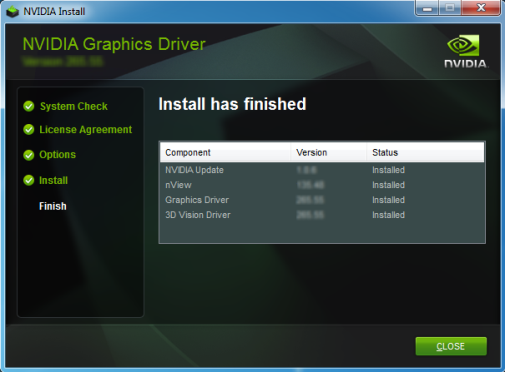
After installing GeForce Experience, navigate to the Drivers tab. Download the most up-to-date driver available. Select Game Ready Driver, then Check for Updates to ensure you have everything you need. Nvidia also provides studio drivers, which are geared toward creative applications. There is no in-between. We recommend using the Game Ready Driver in general.
There’s a lot more going on in AMD’s Radeon Software, but finding the right drivers is still simple. You should only have to do this once with Radeon Software’s automatic updates.
After you’ve opened the software, go to the Settings icon in the upper right corner. On the following page, make sure you’re looking at the Software & Drivers tab. Check for updates to see if a new driver is available. Radeon Software will detect your graphics card and automatically download the most recent driver to save you time the first time.
Final Verdict
In the above sections, you may learn how to set up automatic installs. Configure Windows to do automatic driver updates by selecting the button next to the Check for Updates section and allowing Windows to do the heavy lifting for you. In most cases, this feature is turned on by default. The installation process will begin immediately after selecting Download Drivers & Software from the drop-down menu that appears after that. Finally, ensure that the Preferred Software Version is set to Recommended in the Software Configuration window.
ALSO READ: Best Joystick For Pokemon Go iOS: This Should Be Your Choice!