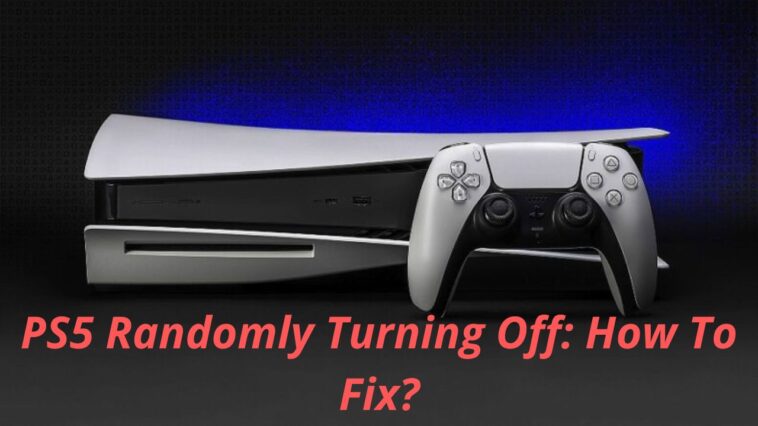Table of Contents
Since Sony first released the PlayStation 5, the console has been selling like hotcakes in virtually every region of the world. This is why it makes sense that the business is hurrying to satisfy its client’s needs. However, this does not imply that the much-expected console does not have its share of problems, particularly when it comes to crashing at random during gameplay. A stuck PS5 may spoil anyone’s weekend and give them a lot of headaches, whether the issue is with the game you’re playing, the controller, or the system itself.
Are you trying to find a remedy for Sony PS5 Crashes? Or does PlayStation 5 continually crash for you? If so, you should read this article. When our favorite gaming system frequently crashes and prevents us from having the smooth gaming experience we are addicted to, the situation is always unpleasant. Let’s examine the cause of your device’s crash and its resolution.
PS5 Randomly Turning Off: How To Fix?

Basically, it is simple to determine what caused your PS5 to freeze and crash. It’s possible that you’re experiencing Rest mode issues, an overheating console, an incorrect HDMI device link, or out-of-date system software. A random hardware problem or a glitch in one of your games could also be the cause. Let’s see the cause of the issue and its solutions one by one.
1. Rebuild the PS5 Database
You can organize your PS5’s data by using the rebuild Database tool. Additionally, it cleans up your PS5’s hard disc and fixes the lagging problem. To do that, you must first link the PS5 DualSense controller by pressing the PS button on the controller after plugging in the controller via USB. Once pairing is complete, hold down the power button until you hear the second beep, at which point Safe Mode will start up.
Later, choose “Rebuild Database” from option number 5 on the list by scrolling down. Your PS5 crashing issue will be resolved if you select the option and then wait for the procedure to be finished. Continue to the next remedy if rebuilding the PS5 database does not resolve the crashing/freezing problem.
2. Swap out the power source
The power supply is generally not a problem, but if it isn’t functioning properly, it could become one. Your PS5 may unexpectedly switch off or not turn on at all if there is insufficient power going to it. If you are experiencing problems with your PS5 connected to a surge protector or anything else other than the wall plug, try connecting your PS5 directly to the wall to see if it resolves the problem. Make sure your wire is properly and accurately inserted into your PS5 if your problem persists. You can always switch to another outlet as a last resort to make sure the one you are currently using is not damaged or destroyed.
3. Updating the firmware
If your PS5 is not updated to the most recent version, it may occasionally experience difficulties and processing issues that eventually lead the system to shut off. Although this problem can lead to a number of additional problems, it is very simple to resolve.
You may get the system update option by simply opening your PS5 settings and navigating to the system software section. After that, you will be able to upgrade your PS5 by following the on-screen instructions, and you should experience a more enjoyable gaming session.
READ MORE: How To Preserve Laptop Battery Health?
4. Overheating issues
It’s likely that your PS5 is overheating if it shuts off while you’re playing a game or using it, and it’s doing so to protect itself. If you let your PS5 get too hot, it could harm internal parts and cause other issues in the future.
You must first determine the cause of your PS5’s overheating. Instead of being in a room with little airflow or being enclosed, your PS5 should be in an open space. Your PS5 probably isn’t receiving enough airflow to keep it cool if it’s in a compact cabinet or other enclosed space. If you move your PS5 to an open space with lots of airflows, the problems should go completely. In general, your PS5 should be positioned with at least 4 inches separating it from the wall on each side.
5. HDMI Device link
Your PS5 and TV are connected by a Sony-only function called the HDMI Device connection. If this option is enabled, your console will turn on and off at the same time as your TV. To put it another way, turning off your TV also turns off your PS5.
6. Get your console serviced by contacting Sony.
If none of the aforementioned solutions worked, you must contact PlayStation support directly. If more troubleshooting is required, they may attempt to guide you through it, but if that is not possible, they will assist you with the repair or replacement alternatives.
Final Verdict

If your PS5 shuts off while you’re gaming, open the console, go to the PSU, and clear the vents and heatsinks of dust. Rebuild your database as well. Perform a factory reset and a backup on your PS5 if the problem continues. If nothing works, get your console serviced by contacting Sony.
READ MORE: How To Change Wallpaper On Apple Watch?