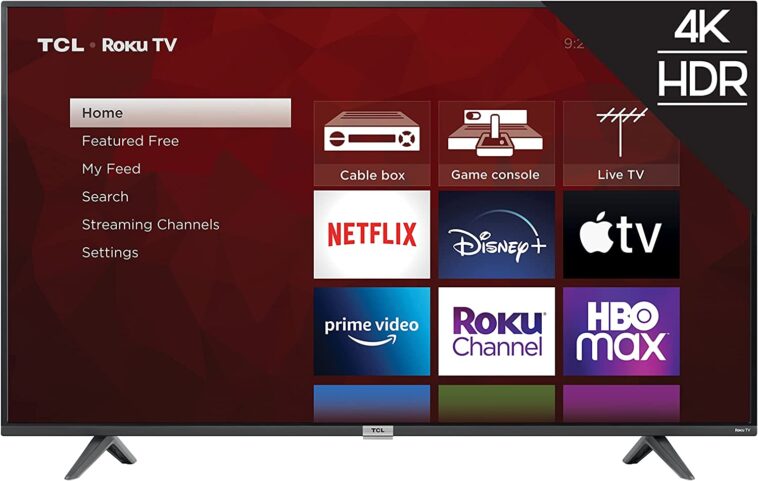Table of Contents
TCL has established a reputation for producing cost-effective TVs with streaming capabilities. In fact, the Chinese company had the second-largest market share globally in 2016. Smart, high-definition TCL TVs are available in a wide range of sizes and pricing points. Since 2014, the business has collaborated with Roku to produce TVs with a built-in Roku OS. This facilitates streaming much more.
The strange thing about Roku TV is that it’s an often-used name for a smart TV interface rather than a television. Roku TV is the foundation of your TV-watching experience, much like Android TV or Google TV, or Samsung’s Tizen user interface. Roku TV offers simple navigation and outstanding smart TV options, which are two characteristics that define a TV’s entire user experience.
The TCL Roku TV isn’t turning on, according to complaints from those who are baffled by several problems in the TCL Roku system. Although Roku TV is a fantastic platform for watching the best television series and movies online, occasionally, the Roku TV experience may be disappointing. Is it difficult for you to turn on your Roku TV? Nothing is more boring than a TV that is black. We’ll explain what to do in this troubleshooting guide if your TCL TV won’t turn on. The majority of frequent TCL Roku TV black screen difficulties can be resolved with these quick, simple fixes.
TCL Roku TV Won’t Turn On [How to Fix]
TCL TVs make great investments. However, they may also experience a number of annoying issues. It is evident how annoying it can be when a TV won’t turn on or display any picture. The good news is that the issue may be quickly and easily fixed, allowing you to resume watching TV episodes and movies.
1. Check your TCL TV’s Status Light
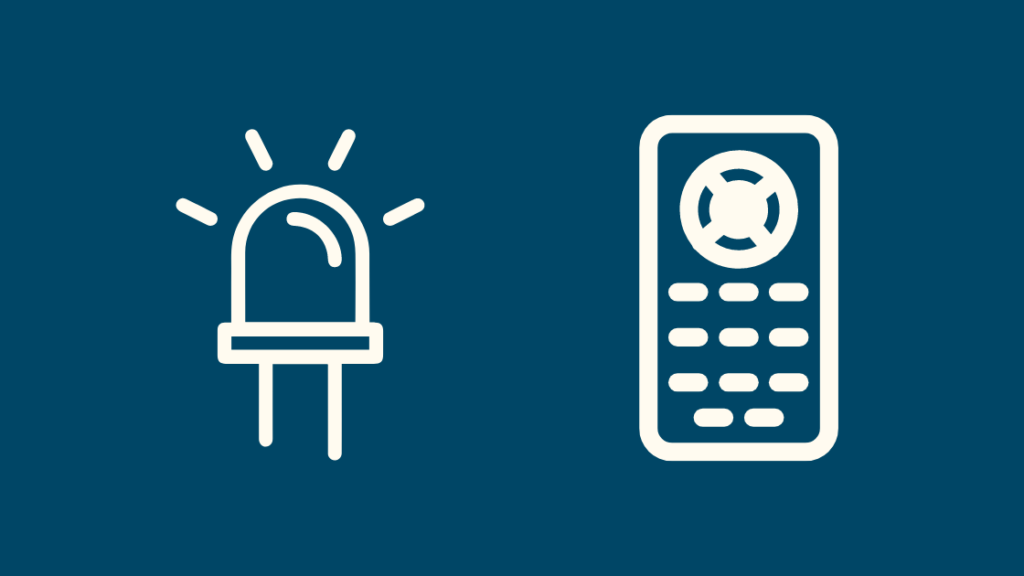
Check the status light in front at the bottom of your TCL TV won’t turn on. If the TV is turned off or in standby mode, the status light should be a solid white. The light won’t be seen if the TV is on, but it will flash whenever a remote command is made. Move on to the next stages to determine what can be done if the TV doesn’t respond in either scenario.
2. Do A Restart
Here’s how to use the menu on a TCL Roku TV to perform a reset if it’s not showing any content. The majority of the community suggests using this technique because it is the most typical strategy to fix the problem and eliminate black screen issues.
Resetting your Roku TCL TV just needs to be done once and takes less than a minute. Here’s what you need to do:
- Press the Home key five times.
- Press the Up button once.
- Double-click the Rewind button.
- Double-click the Fast Forward button.
Allow the setup to be completed. Your Roku TV should restart itself automatically after no longer than two minutes have passed.
ALSO READ: How Do I Get My Photos From My Phone To My Chromebook?
3. Check all of the cable cords’ connections.
One of the first things you should do is to examine the power cable of your television. If the cable is not securely attached to the TV or the power outlet, make sure the power cord is plugged in. The extension cord or surge protector you are using could be responsible for the issue. In this situation, it is advised that you plug the television into a different socket.
Be sure to check the other connections to your TCL TV while you’re back there to make sure they’re tight and secure. Sometimes We like to unplug each cord individually before plugging them back in all at once. We feel more confident that everything is connected properly when We do this. The HDMI cords should receive special attention because they frequently lead to the most issues when improperly linked. You can now switch on your TV after doing this.
4. Hard Reset Your Television
The standby lights on your TCL TV are located at the bottom. When properly connected, this light lets you know if the TV is on or off. You’ll want to unplug your TV from the wall socket, but this time you’ll need to find the power button on the TV and hold it down for 30 seconds. Make sure you’re not pushing the remote’s power button.
This hard reset of the TV will use up all of the remaining power in your device. Reconnect your TV to the wall outlet once the full 30 seconds have passed to determine if the fix was successful.
5. Pick the TV-connected source that you want to use4

The incorrect input source you have chosen could be the cause of your TCL TV’s problems. You need to select the correct input source if you want your TV to operate properly. Therefore, double-check that the number of the HDMI (or VGA, combination) ports being utilized matches the source or inputs of your TV.
Verdict
When your TCL TV won’t turn on, and you can’t view your favorite channels, it might be annoying. You won’t have to worry about looking at a dark screen for very long because now you understand why it occurs and how to repair them.
MUST-READ: How To Change Wallpaper On Apple Watch?