Table of Contents
Google Messages is the brand name for the text messaging (SMS) and instant messaging (IM) applications that Google developed for Android phones. The great attractiveness of this product is the result of its effective communication support. In addition to that, you can get this service online by going to the website. However, Google is improving its platform. In light of this, end-to-end encryption may eventually become the norm.
Text messages sent and received on authentic Samsung smartphones are handled mostly by Samsung Messages. Users can browse text and multimedia messages, do in-depth searches, block and secure communications, enable dual-SIM, preview URLs, mark messages as read, and use Talkback with this feature-rich software. The main benefit is that clients don’t need to pre-register for additional service capabilities because they can access all functionalities right away. Users of the application can easily and amusingly send SMS, MMS, and even chat messages. The connections and operations are seamless because Samsung normally creates the majority of the applications for its devices. Here is our comparison of Samsung Messages vs Google Messages to help you understand how they differ from one another.
Google Messages Vs Samsung Messages: Comparison Table
| Features | Google Messages | Samsung Messages |
| Launching Year | 2014 | 2014 |
| Brand | Samsung | |
| Application Name | Google Messages | Samsung Messages |
| Used On | Any Android Devices | Samsung Devices |
Read more How To Restore Contacts From MTN Backup? Easy Tricks Explained!
Google Messages Vs Samsung Messages: Detailed Analysis
User Experience
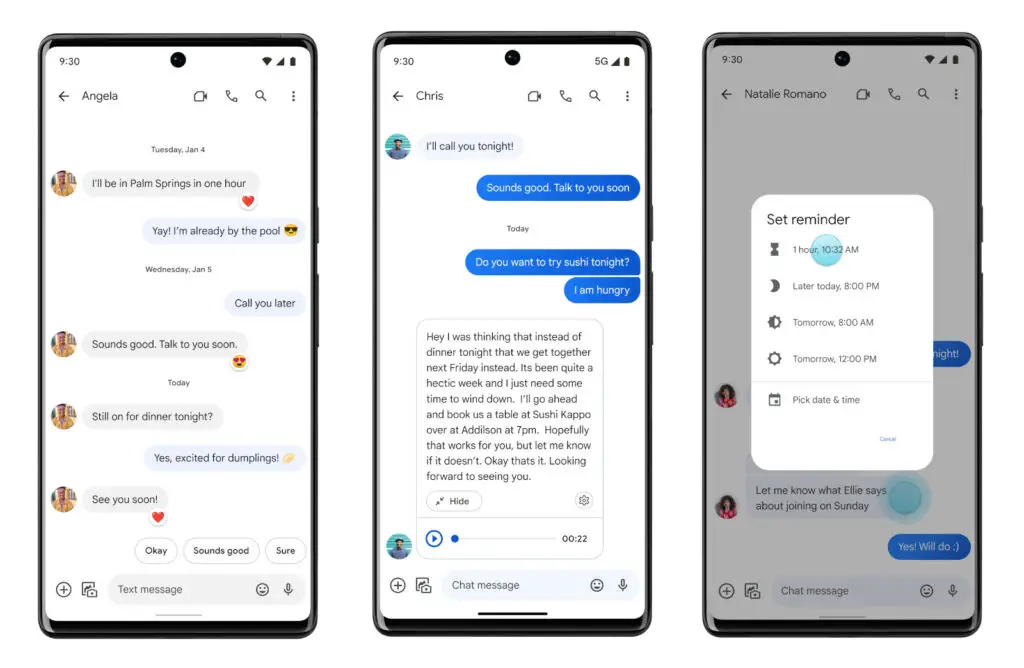
Except for a few small visual differences, the Google and Samsung Messages apps look identical to one another. Samsung displays extended length in two lines, whereas the Google Messages app only displays the most recent line of text under each conversation. Samsung messaging launches with conversations organized in the bottom half of the screen for simpler one-handed operation, while unread messages are displayed in the top half. Conversations in Google Messages are ordered in a conventional, top-down fashion. However, you may order them from the top by swiping them up on both apps.
Additionally, Google Messages just bolds new messages by placing a small dot on the side, whereas Samsung Messages displays a small icon next to unread messages with a number of new messages. Two tabs—conversations and contacts—are displayed in Samsung Messages. The possibility to add categories and use Google Messages to identify and categorize unfamiliar phone numbers is also available. Numbers are shown without any spacing or formatting because Samsung lacks this feature. In the Google Messages app, conversations are moved to the archive folder by swiping. However, you can change it such that the messages are deleted. Due to the absence of an archive folder, this feature is missing from the Samsung Messages app.
It’s worth noting that the Google Messages app on Samsung flagships shares the same symmetrical layout, with the chat list starting on the left side of the screen. In contrast to Google Messages’ search bar, Samsung Messages has a search symbol and pressing it brings up a new page with search results. A three-dot button next to the search icon activates the overflow menu in the meanwhile. A button for creating new messages is located at the bottom of the display, just like in Google Messages.
Speaking about the dark mode, Samsung Messages syncs with the mode chosen on the smartphone, so you cannot manually switch between light and dark modes. The background for Samsung devices is composed of two colors: a brighter grey similar to what you’d see in Google Messages beneath the discussion list and a darker grey layer behind that.
Composing and replying to messages
While both Google Messages and Samsung Messages have buttons in about the same places, and both have comparable onboarding procedures for new conversations, there are significant differences between the two in terms of how the applications operate and what attachments are supported.
To choose the recipient of the message, Google Messages displays a list of contacts, including your most important connections. You are directed to the screen where you can compose the message after entering the recipient’s information. In the space at the bottom of the screen, you can start typing right away, or you can hit the time icon to send pictures. You can also use voice messaging to communicate or send emojis, GIFs, and stickers. In addition to text messages, Google Messages now lets you communicate files, contacts, and locations.
Read more How To Check If An iPhone Is Fake? Easy Tricks To Understand!
App Features

Both apps allow you to pin conversations to the top of the screen; however, Google Messages only allows you to pin a maximum of three conversations, whereas Samsung Messages allows you to pin up to 20 conversations. Additionally, highlighting messages and sending group SMS with up to 20 recipients is possible with both apps.
If you wish to use Google Messages on a laptop or desktop computer, cross-platform sync is considerably better; to access Google Messages for the web, open the app, hit the hamburger menu, and select Device pairing. The next step is to use a QR code reader on a computer to access messages.google.com/web. For Samsung Messages, you’ll need a Microsoft account and the Link to Windows service to accomplish the same thing. It’s a hassle because you have to go through all the hoops, so it’s best avoided.
So that your inbox isn’t cluttered, Google Messages lets you set OTP messages to be deleted automatically after 24 hours. Even though Samsung Messages does not offer this particular feature, it does give you the option to delete old messages once you have reached 1000 text messages, 100 multimedia messages, or 5000 chats, respectively.
Google Messages Vs Samsung Messages: Quick Results
| Particulars | Google Messages | Samsung Messages | Which One Is Better? |
| User Experience | Good | Good | Any |
| Composing and Replying Texts | Good | Good | Any |
| App Features | Better | Good | Google Messages |
Final Verdict: Google Messages Vs Samsung Messages
You may now choose which messaging app best suits your needs now that you know the distinctions between them. It all depends on your choices and goals since they are all quite similar in terms of functionality and usability, even if each app has unique advantages and limitations.
Also Read: How To Restore Contacts From MTN Backup? Easy Tricks Explained!






