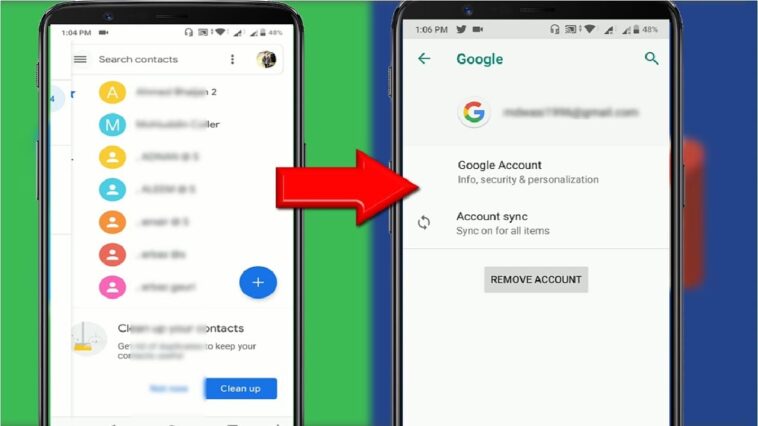Table of Contents
Contacts can be moved from one Android phone to another with the help of a third-party app like MobileTrans – Phone Transfer. There are many ways to move data between phones, but this is one of the fastest. There is a lot of room here, which is great if only a small group of your contacts need to be moved.”
How To Transfer Contacts From One Mobile To Another?
Mobile Trans
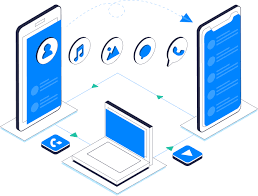
There is a program called MobileTrans that can be downloaded to your computer and set up. After the programme has been successfully installed, choose “Phone Transfer” from the main window of the programme.
- In order to run MobileTrans, both Android phones must be connected to the PC with USB cords (You may have to enable USB debugging for the programme to detect the devices).
- It is also very important to keep the gadgets in the right order. To make sure you can move your contact list, make sure the device from which you want to move them is both a source and a destination. To change the order, click “Flip”
- People who use MobileTrans should be able to see a list of all the data on their source device when they connect their phones. When you want to move your contacts from one phone to another, choose “Contacts” and then “Start.”
- “Clear data before copy” should be checked before you start the transfer. This will make sure that all of your contacts are gone from the target device.
MUST-READ| Best Apps To Make Instagram Reels Without Watermark!
Transfer Contacts Android To Android Using A SIM Card
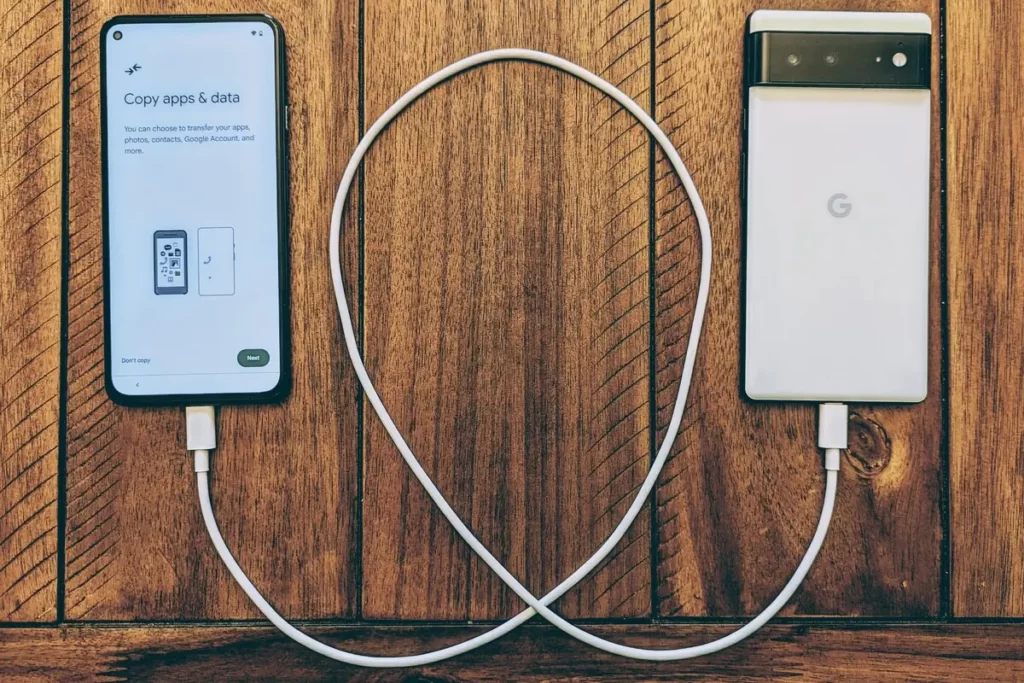
It’s easy to move your contacts to a new phone with a SIM card that can be removed. You can copy all of your contacts to the SIM card, then put it in the new phone. I’ll show you each step one by one:
- Use the “Contacts” app on the source Android device to open the “Menu” option on that device (the three vertical dots at the top)
- Then, from the drop-down menu, choose “Manage Contacts” Then, choose “Import/Export Contacts.” and you’re done.
- Select a SIM card from the list and then click “Export Contacts,” and then click “Save.”
- SIM cards are used to store contacts. When the contacts are on the SIM card, remove it from the source device and put it in the destination device.
- Contacts app: Go to “Menu > Manage Contacts > Import/Export Contacts > Import from SIM Card”
- All of your contacts have been moved to the computer. Then, disconnect and reconnect your devices to the computer.
- You should wait for a few minutes before you see the contacts that were moved.
Transferring via VCF file
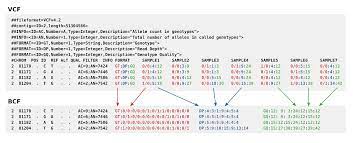
To quickly move contacts from one Android phone or SIM card to another, VCF files can be used. When your SIM card isn’t removable or your Android phone has too many contacts for you to move one at a time, VCF files can be used. This method is very useful because it lets you send an email attachment to all of your friends and family at the same time. The steps to follow if you want to move contacts between Android phones that use VCF files.
- On your Android phone, go to the “Contacts” app and tap the three dots at the top. This will open the “Contacts” menu (menu). If you want to get started, choose “Manage Contacts.” Keep in mind that the look of these buttons may change based on the type of Android phone you have.
- If you want to export your contacts to a VCF file, go to File > Import/Export > Contacts and choose the file type. The file will be called “Contacts.vcf.” when it’s stored on the device.
- Send the “Contacts.vcf” file from your phone to your Gmail account as an attachment.
- Sign in to Gmail on the device where you want to save the VCF attachment from the email.
- Select “Menu > Manage Contacts” from the drop-down menu in the Contacts App. This will open the menu.
- Add or remove contacts, then choose “Import or Export Contacts > VCF file.” It is possible to start the process of exchanging contacts if you hit “OK.”
- Contacts from an Android phone can also be moved to an iPhone through a Google backup
MUST-READ| 7 Best Background Eraser Apps For Photo Editing!
Making A Google Account To Sync
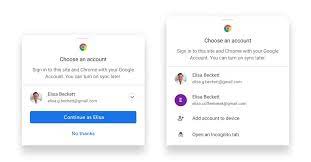
It’s possible that you haven’t already done this.
- Add a Google account to the source device. This can be done by going to the settings menu and then accounts.
- Then, add a new account, and choose “Google.” To add this account to your contacts, you need to sign in to your Google account first.
- This Google account now has all of your contacts linked up. In order to do so, go to “Settings > Accounts > Google” Then, choose “Sync Contacts.”
- Settings > Account > Google > Contacts. Then, sign in with the same Google account on both devices and go to Settings > Account > Google. Choose “Contacts” from the list of Google Backups. Your contacts will be moved to a new phone or tablet when you click “Sync Now”
The SHAREit App
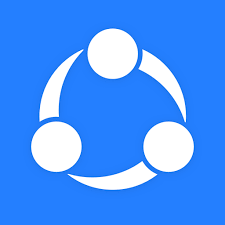
The SHAREit app can help you move your contacts from one Android device to another. If you don’t want to use the Google Sync service, you can still move your contacts. This app makes it easy for people to move contacts between their two phones. How to use it:
- When you have both phones, go to the Google Play store on both of them and get the SHAREit app.
- Begin by opening the contact app on the source device. Then, choose the apps you want to move.
- To share the contacts, click the Share icon and choose “SHAREit” as the sharing option, then click the Share button again.
- Open the “SHAREit” app on the device you want to send the file to. Make sure both devices are on the same Wi-Fi network.
- Then, before you send data to a target device, you can scan it with SHAREit to see if it works. When the name of the target device appears on the screen, start transferring.
Final Verdict
The methods described above are the most efficient for transferring contacts between Android devices. Follow the guidelines provided above to implement a solution that is both simple and effective.
MUST-READ| How To Install PUBG On PC? Easy Tricks Explained!