Table of Contents
Most likely, you’ve used up all of the memory on your Android and now get the message, “Insufficient storage available.” By deleting apps and/or media, or by adding external storage like a Micro SD card, you can fix this. This error, however, can appear even when there is plenty of available space in some cases. As a result, restarting your phone, clearing the caches of your apps, or resetting Play Store can solve the problem. Here’s the answer to My Phone Says Insufficient Storage But I Have Space.
Android’s ‘Insufficient storage available’ error message is a bit mysterious
The ‘insufficient storage available’ error message will appear if your phone has enough storage or not enough working space. The lack of storage can be attributed to a variety of factors.
There are three types of storage that Android apps make use of: the app itself, app data files, and app cache files. Apparently, app caches can take up a significant amount of storage space on your device. As a result, installing new apps on your phone is nearly impossible.
Apple’s mobile operating system refuses to install an operating system update because of a lack of space.
iOS is less likely than Android to run out of space for app updates because the apps’ cache is contained in the same sandbox as the app and its data. For the sake of security, Apple’s mobile operating system does not allow for any ostensibly free space where the cache can be stored. Before even trying to install an app, iOS knows whether or not there is enough memory to do so.
Nearly all users who attempted to update their operating system via air were met with an error message indicating that there was not enough space on their device or saw their update remain in “Update Requested” status, which caused quite a stir when iOS 7 was released in fall 2013. It was as if their update had never taken place at all.
My Phone Says Insufficient Storage But I Have Space: Fix
1. The Most Common Trick
Check your phone’s storage capacity. The “Insufficient storage available” error on older Android devices was frequently caused by a system malfunction rather than a report of a lack of storage capacity. Make sure your phone’s storage is up to date before proceeding.
- The “Storage” section of the Settings app in Android lets you see how much storage space is left on your device.
- A problem with your phone’s storage may not be related to the amount of space it has.
- Remove any applications that you aren’t using..
- Deleting apps you don’t use will free up space on your phone. By uninstalling apps that you no longer use, you can free up storage space.
- Remove or uninstall an app by tapping and holding the app for a few seconds, then dragging it to the field where you want to remove or uninstall it. We’re going to remove it.
MUST-READ: Play Store Says Not Enough Space But There Is, 9 Easy Ways To Fix It!
2. External memory can be used to expand storage capacity
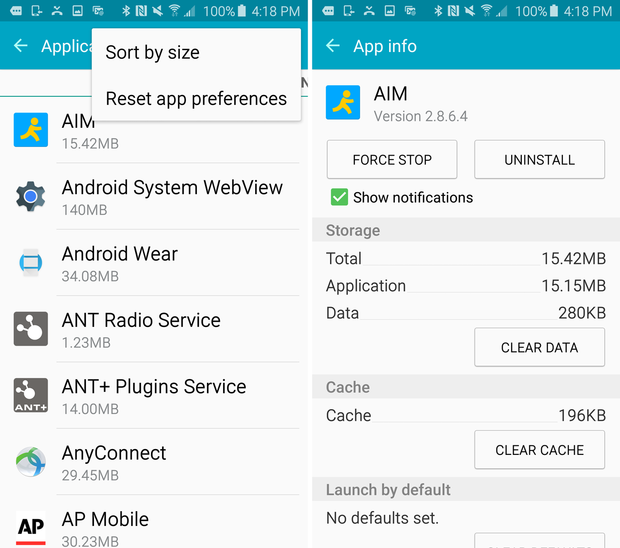
You can add more memory to your Android device by installing an external SD card into a slot that’s currently unoccupied on your device.
If you don’t want to insert a memory card into your device, there is another option. Alternatively, you can move your data to a previously unplugged SD card and then wipe your phone clean of it all. You’ll have a lot of room to work with this way.
3. Your Apps’ Caches Need to Be Cleared
Try resetting your app’s cache to solve the problem of insufficient storage. Here are the steps you need to follow to pull off this trick:
- Open your phone’s Settings app.
- Make sure you’re in the Apps section of the Settings menu before proceeding.
- Using your finger, press the three dots at the top.
- To sort by size, click Sort By Size. These are the apps that are hogging the most storage on your device.
- It’s time to choose an app.
- Then click on the “clear cache” button.
To free up space on your phone, you can do this: Clear the app’s cache data. You can repeat this process for any number of apps on your phone.
It is possible to clear all caches at once on some Android devices by accessing the storage section of your device’s settings. Navigate to cached if that option is available and clear all of the cached data at once.
4. All apps’ cache can be cleared at once using these steps:
- Activate the Settings app by clicking on the icon.
- Take a look in the storage room.
- Detailed storage usage and cached data information will be available to you.
- Select the option to use previously stored data.
- Selecting this option gives you the choice of deleting only the cache data for the workspace tab or the entire cache data set.
Clearing the cache data may not always solve the issue. It is common for Android devices to have less usable storage space than advertised when using external storage, such as an SD card. A removable storage device should be avoided because the device’s core storage contains a lot of system resources and only a few apps.
Open the Settings app and select Storage to clear the cache (it should be in the System tab or section). In addition to the amount of storage being used, you’ll also get information on any cached data.
Choosing Cached Data. In the confirmation form that pops up, tap Delete or Cancel to delete the cache or leave it alone. For security and stability reasons, this requirement exists, but it varies from one Android version to the next, and in some versions, app developers get to decide what can and can’t be stored in which locations. Android devices with removable storage may necessitate the removal of apps and data, not just the cache, to make room for updates and new apps.
In this case, moving an app to external storage will free up internal storage for use as working space for your app installation, but don’t forget that what you take can also be given: In the Applications Manager, if an app can be moved to external storage, the SD Card button will appear.
Conclusion
To conclude, as a general rule, most people don’t know that iOS and android are more likely to run out of storage space for app updates than Android. iOS’ s sandboxing places all three – the app, its data, and the Apps cache – in one container. iOS and android are less likely to run out of storage space than other mobile operating systems. By using the above-mentioned tricks and tips you can easily solve this issue.
ALSO READ: How Do I Fix My Bluetooth Audio Stuttering? Easy Tips And Tricks! (9 Ways)





