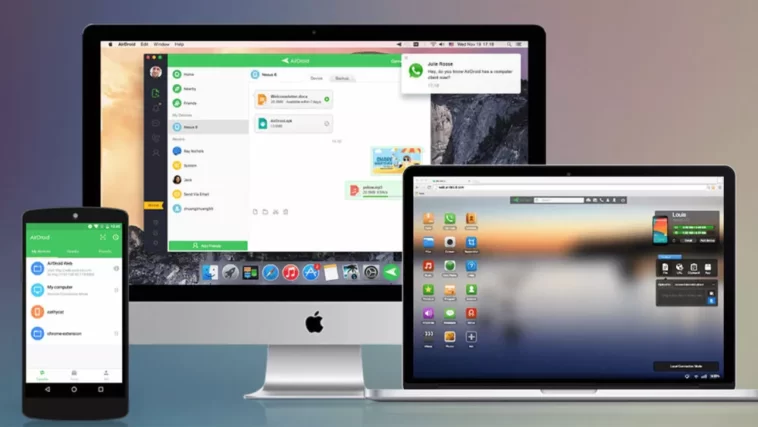Table of Contents
Previously, data was transferred between an Android device and a PC using USB cables and Bluetooth. As a result, we no longer carry cables, and Bluetooth is simply not fast enough to handle large file transfers.
Cloud services, email, chat apps, and other data-transfer applications all rely on a stable internet connection. But what if there isn’t an Internet connection available?
If you’re on the road and need to transfer data from your phone to a computer, you can use a USB cable. Not only that, but your mobile data is also unreliable. What can you possibly do if you are stuck in a situation like this? What method do you employ when transferring files?
That is what we will investigate. It is possible to transfer files between an Android device and a PC without using an internet connection.
Is There Any Magic?
There is no secret plan or magic in place. We’ll only be using Wi-Fi Direct for the time being. Wi-Fi Direct is a Wi-Fi protocol that does not require the use of an internet connection to function properly. Connecting two or more devices to each other without the assistance of a Wi-Fi router is called peer-to-peer networking, and the technology works in a similar way to Bluetooth while transmitting data at a quicker rate.
When you connect other devices such as printers, cell phones, and computers to your device via Wi-Fi Direct, your device acts as a virtual router that you can move about. However, due to the current state of technology, there is no way to transfer files directly across devices without the need for programs.
ALSO READ: How to Check a Laptop is New or Used?
How To Transfer Files Between Android And PC: What Exactly To Do?
Third-party applications, as well as a native hotspot with an FTP server, are both viable alternatives.
Use Of Third Party Apps
The Use of a Third-Party App Apps available in the Google Play Store that allow you to transfer files from one device to another requires that you have an active Internet connection to function properly. Fortunately, some of these applications are compatible with Wi-Fi direct.
Additionally, there are countless other programs that can be included in addition to those already stated. The Xender program is used to transfer data between devices, and we will demonstrate how to do it in this tutorial.
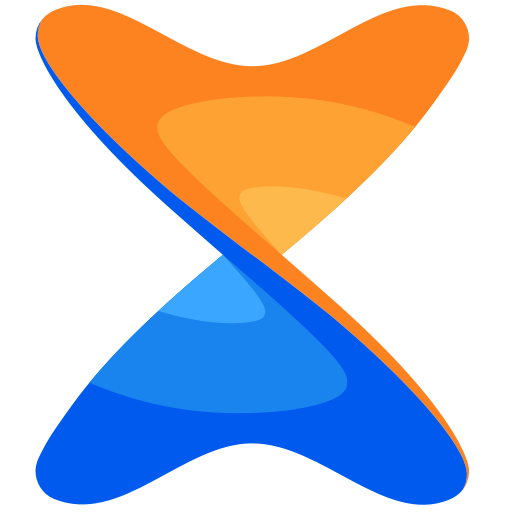
- Step 1: Connecting with Xender is as simple as opening the app on your mobile device and tapping the profile image icon in the upper-left corner of the screen. Then, from the left-hand menu, select Connect to PC.
- Step 2: From the Hot Spot menu, choose Create Hotspot. Xender will then create a virtual network for you, complete with a username and password.
- Step 3: On your PC, connect to this wireless network using the password you created in Step 1.
- Step 4: Launch a web browser on your PC and paste the address from step 2 into the address bar. If you are using a mobile device, a confirmation window will appear. Please accept the offer.
- Step 5: Use a beautiful, user-friendly interface to access your Android files on the PC. To add or remove files, use the drag-and-drop method. You can also send files directly from your mobile device by selecting them and pressing the Send button.
NEXT-READ: How To Install Graphic Cards In Your Laptop?
Hotspots
To create a hotspot, the previous method required the use of apps. You can still do it if you don’t have an app. Does this imply that you’ll be able to transfer files directly over Wi-Fi Direct? Regrettably, that is not the case here. After you’ve established a hotspot, you’ll need to transfer files using FTP. You’ll also need an FTP server app for your smartphone.
It is possible to use apps such as WiFi FTP Server and FTP Server. Most file managers, such as Solid Explorer or ES File Explorer, include this feature. The entire procedure can be divided into the steps listed below.
- To begin, go to your Android phone or tablet’s Network & Internet settings menu.
- Select Wi-Fi hotspot from the Hotspot & Tethering menu in the second step.
- If you are connecting to the hotspot for the first time, you must name it and create a password for the connection. Simply turn the switch to the “on” position when you’re ready to use it.
- Connect your computer to the Internet using this hotspot.
It’s time to get started with the FTP-compatible app. In this case, the app I’m using is WiFi FTP Server. It is critical to saving the server’s URL for future reference.
Once File Explorer is open, paste the server URL you copied from the app’s address bar into the address bar and press Enter.
Warnings And Precautions
To use this method, simply download and install third-party apps on your phone. Don’t put it off any longer; get them now and install them.
The final question is is it safe to transfer contacts via wifi direct and native hotspots? Even if you do not have internet access, you can use the methods listed above. Both of these methods have distinct advantages over more traditional methods such as cloud syncing, email, or chat apps. First and foremost, faster data transfer speeds and the ability to transfer large files come into play. During the process, no data is transferred or stored on any server.
How To Transfer Files Between Android And PC: Final Verdict
To conclude, the above-mentioned steps are risk-free and easy, which can make you transfer contacts from Android to PC without any risk. Both of the above-mentioned methods have distinct advantages over more traditional methods such as cloud syncing, email, or chat apps.
ALSO READ: How To Transfer Contacts From One Mobile To Another?